- Upload all pictures you are going to use for your post to Picasa Web. If you don't know how to do this here are the instructions.
- Go to www.blogger.com and log in.
- Your dashboard will look similar to this:
Click the orange button (shown circled in the screenshot above) to create a new post. - Type in your Title of the post in the field next to the Publish button. In the example screenshot the title of this post is "Beginners look at creating a blog post".
- It is easiest to create your post using the "Compose" area (instead of "HTML" where you actually create your post using HTML tags).
- To attach a photo click on the Insert Image icon:
You want to select a file from Picasa Web Albums, then navigate on the right side panel to the album and image you have uploaded in step 1. - Before you publish your post it is a good idea to preview it first so that you can correct any formatting problems, alignments of pictures and texts, etc etc.
- You can also save your post as a draft for publishing later, or schedule a time when you want your post to publish automatically. To do this enter your date and time in the Post settings on the right hand side of your post entry:


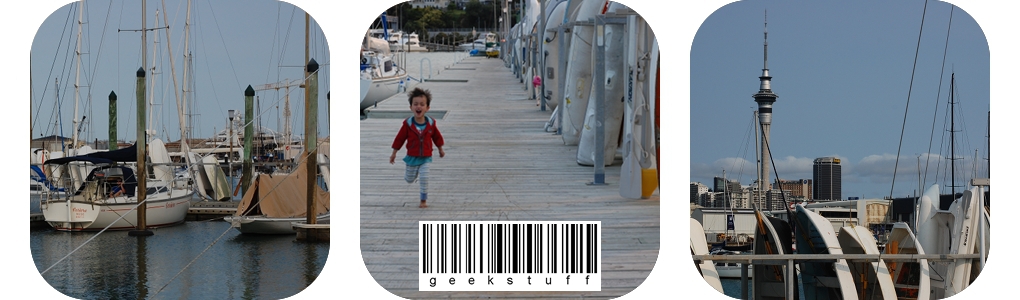

Monday, 16 April 2012
New Look Blogger.com
Some time in April 2012 the new look for blogger will be the only look, and the old familiar one will be a thing of the past. I want my son's grand parents to write some posts for me, because what's a web log about our lives in reflection without the grand parents' perspective, right? So I thought I'd better throw together some simple instructions for them to follow, and hopefully they'll find it a breeze and start blogging!
Subscribe to:
Post Comments (Atom)








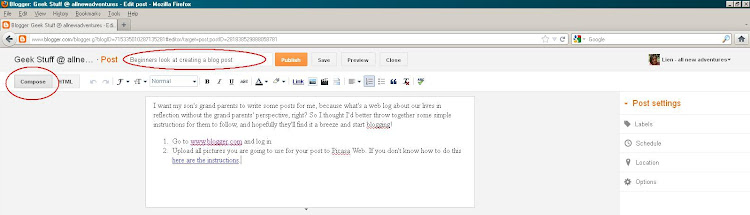



You bet I will follow you! I need geeks in my life. :)
ReplyDelete